API Development with Swagger UI
- .Net
- November 05, 2024
-
API Development with Swagger UI.
Introduction to Swagger.
Swagger is an open-source framework that simplifies the process of designing, documenting, and consuming RESTful APIs. It offers a suite of tools, including Swagger Editor, Swagger UI for improving API development workflows.
Swagger UI is a user-friendly interface that automatically generates interactive API documentation from Swagger specification files. It allows developers to visualize API endpoints, parameters, request bodies, responses etc. to understand and interact with APIs.
Integrating Swagger UI with C#.
To integrate Swagger UI with a C# project, we typically use the Swashbuckle library. Swashbuckle seamlessly integrates Swagger into ASP.NET Core applications, enabling automatic generation of Swagger documentation based on your API controllers and models.
Installing Swashbuckle.
Install the Swashbuckle.AspNetCore NuGet package into your ASP.NET Core project:
Configuring Swagger.
After installing the package, configure Swagger in your 'Startup.cs' file:
Once configured, Swagger UI will be accessible at http://localhost:<port>/swagger.
Methods of Swagger UI.
Swagger UI provides below methods to interact.
1). GET Method: Retrieves data from the server.
2). POST Method: Submits data to the server to create a new resource.
3). PUT Method: Updates an existing resource on the server.
4). DELETE Method: Removes a resource from the server.
5). PATCH Method: Partially updates a resource.
6). HEAD Method: Retrieves response headers only.
7). OPTIONS Method: Retrieves information about supported request methods.
Advantages of Swagger UI.
Automated Documentation: Generates API documentation automatically.
Interactive Interface: Provides an interactive interface for exploring and testing APIs.
Improved Developer Experience: Simplifies API development and testing workflows.
Version Compatibility.
Swagger UI is compatible with various versions of ASP.NET Core and .NET Framework:
ASP.NET Core: Compatible with ASP.NET Core 2.x, 3.x, and later versions.
.NET Framework: Compatible with .NET Framework 4.6.1 and later versions.
Key features of Swagger UI.
One of the key features of Swagger UI is the "Try it out" button, which allows users to interactively test API endpoints directly from the documentation interface. When a user clicks the "Try it out" button for a specific endpoint, Swagger UI presents input fields for parameters and request bodies, if applicable. The user can then provide sample data and execute the request from the UI.
Swagger UI provides a convenient way to debug API calls by displaying the request and response details, including headers, status codes, and response bodies. This interactive debugging capability empowers developers to quickly troubleshoot issues and ensure the correctness of their API implementations.
By clicking the "Execute" button after entering the input data, the users can send requests to the server and observe the corresponding responses within Swagger UI.