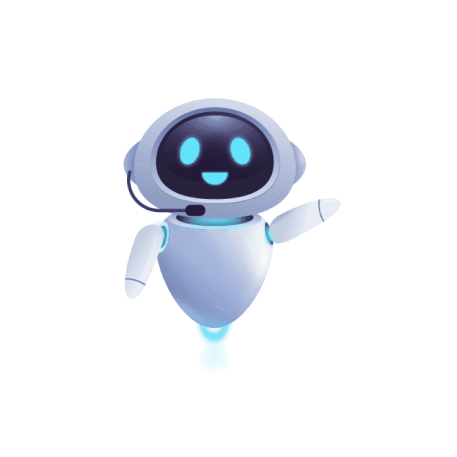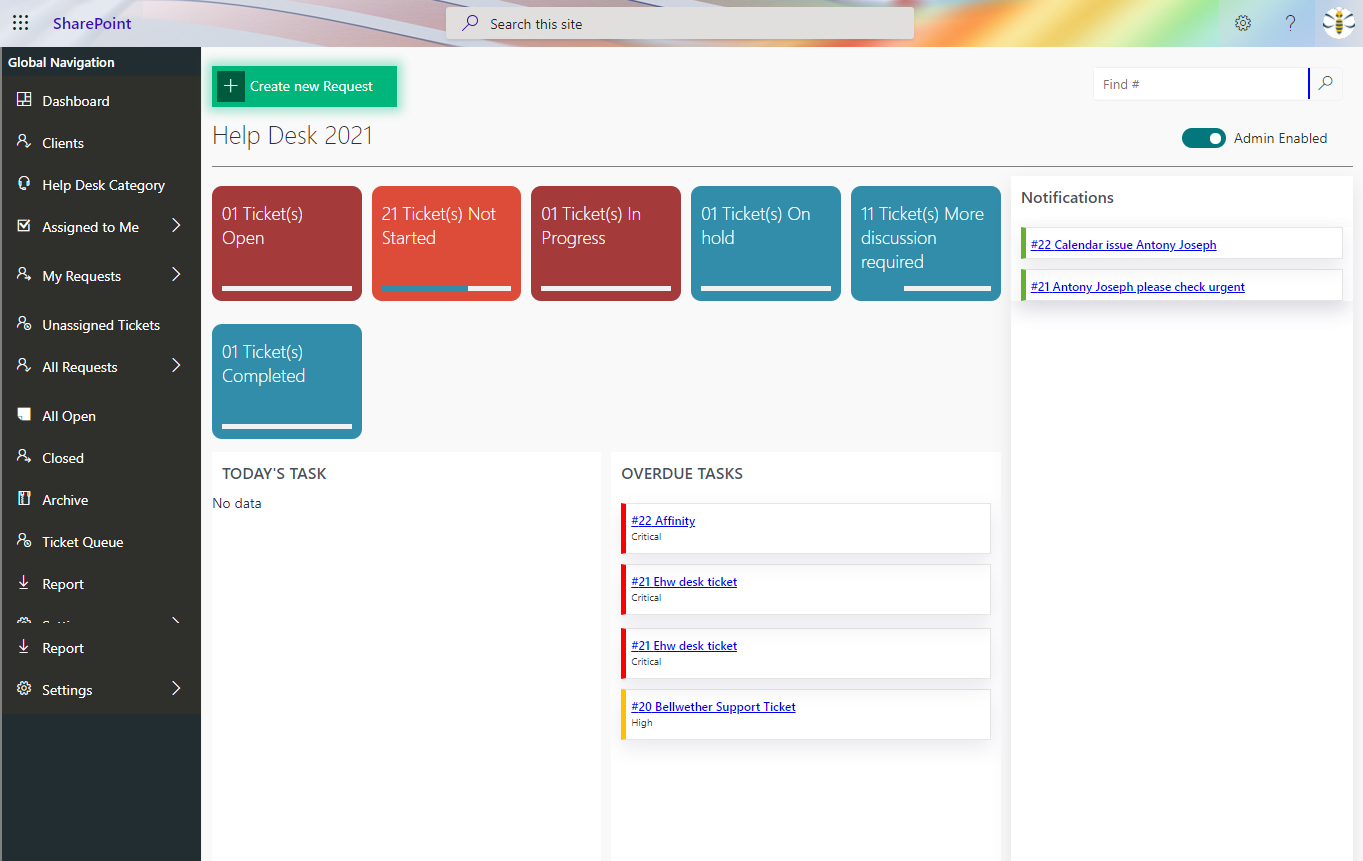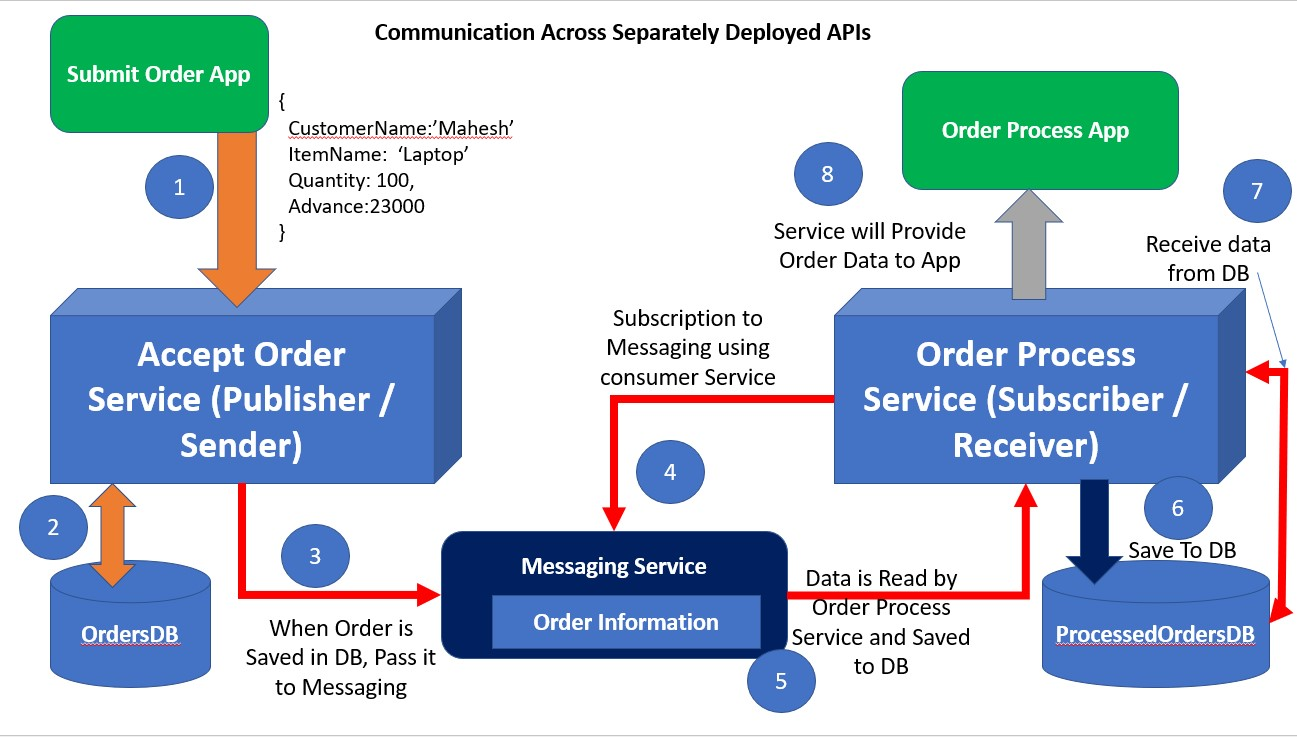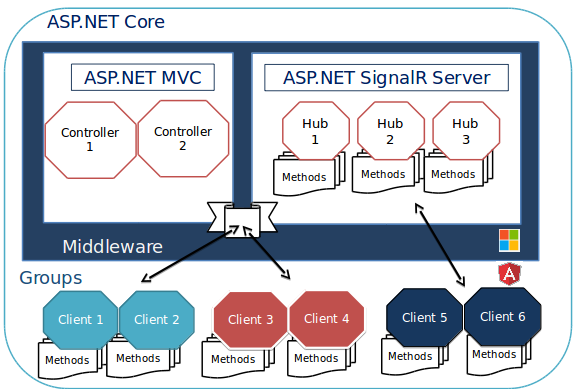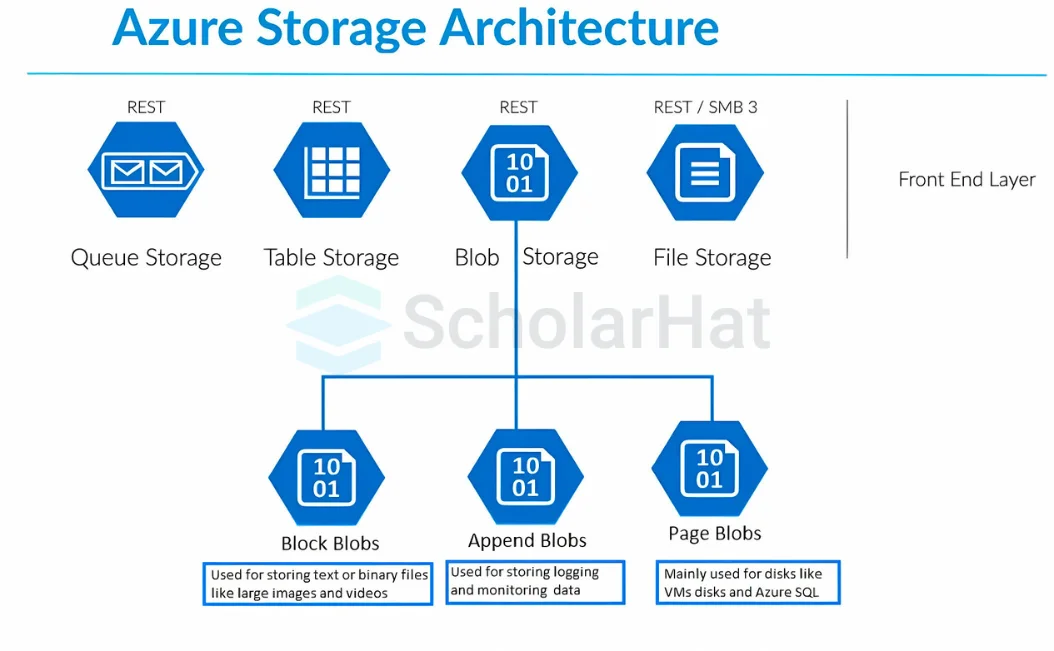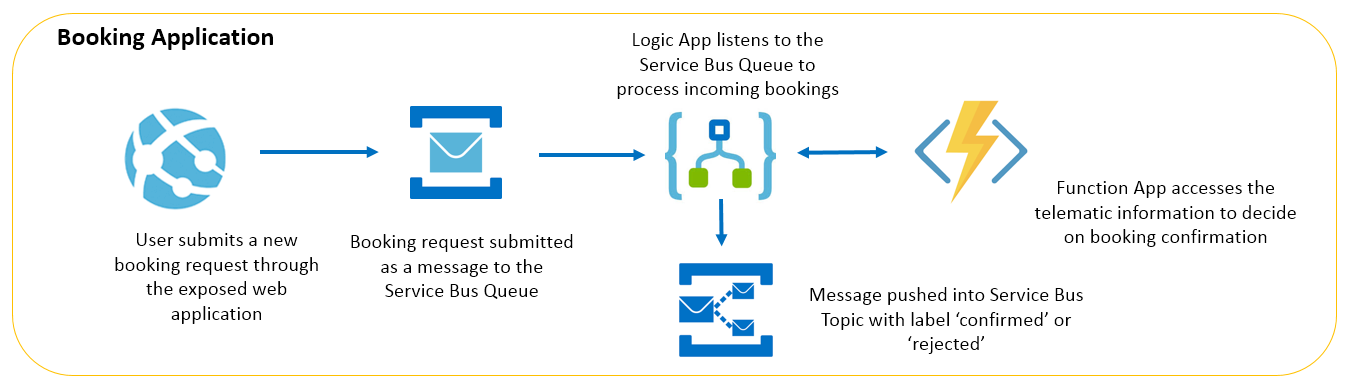DotNetNuke (DNN) CMS DotNetNuke
- .Net
- November 05, 2024
-
DotNetNuke (DNN) CMS
DotNetNuke
DNN is one of the best open-source content management systems. That is uses Microsoft .NET and the Microsoft SQL Server database management system. DNN is a program that runs on Microsoft ASP.NET Core. It is also a framework.
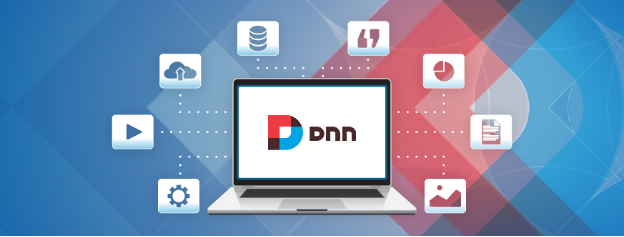
Key Point:
· DNN use .net core, support multiple programining languages like VB, C#, HTML, CSS.
· A large no. of Plugins and themes, Allow each page to add modules.
· Allow creating any no. of pages for websites.
· Handling large-scale websites, scalability options such as multi-site management, load balancing.
· DNN CMS is its modular architecture. It allows developers to extend the functionality of the platform by creating custom modules.
Core Features:
· Content Management: DNN provides a user-friendly interface for creating, editing, and publishing web content. Editors can manage various content types like text, images, videos, and documents.
· Drag-and-Drop Editing: Many DNN modules support drag-and-drop functionality, allowing users to easily arrange content modules on a page without needing to write code.
· User Management: DNN offers user management features to create different user accounts with varying permission levels. This allows you to control who can access and edit different parts of your website.
· Custom Module Development: DNN's open-source nature allows for the development of custom modules to cater to specific needs. This makes DNN adaptable to various website requirements.
· Mobile-friendly: Many DNN themes and modules are designed to be responsive and mobile-friendly.
Installation Steps:
1. Installation: Download DNN Installation Package in DNN official website.
2. Create Website Directory: On your web server, create a new directory for your DNN website. The specific location may vary depending on your server configuration. A common location on IIS is c:\inetpub\wwwroot\YourWebsiteName.
3. Copy DNN Files: Copy all the extracted files from the DNN installation package into the website directory you created on the web server.
4. Set Up Database:
· Launch SQL Server Management Studio (SSMS) and connect to your database server.
· Create a new database for your DNN website.
5. Configure IIS Application Pool:
· Open the IIS Manager on your Windows server.
· Locate the website or application you created for DNN.
· Go to "Advanced Settings" for the application pool.
· Under "Application Pool Identity," set it to a user account with read/write permissions to the website directory (websiteName) on the server. This user account should be different from the database login you created.
6. Run the DNN:
· Open a web browser and navigate to the URL of your DNN website.
· You should be automatically redirected to the DNN Installation Wizard.
· Fill installation details.
Start Your Data Journey Today With MSAInfotech
Take the first step towards data-led growth by partnering with MSA Infotech. Whether you seek tailored solutions or expert consultation, we are here to help you harness the power of data for your business. Contact us today and let’s embark on this transformative data adventure together. Get a free consultation today!

We utilize data to transform ourselves, our clients, and the world.

Partnership with leading data platforms and certified talents