Deployment in Azure
- Cloud
- November 05, 2024
-
Deployment in Azure
Azure is provide facility and services to deploy web application/website. It is support multiple languages to deploy code like python, node js, .Net, PHP, Java. It is include default domain in your web application to use. Azure watch over all activity on deployed website like performance, request count, error count in log etc
You need to deploy web app, so use App service in azure.
App service
App service is one of the service to azure provide to maintain web app. It main use to hosting application .it contains both operating system support/Environment like Linux and window. It is provide choose to which language created application to host on app service.
This service is HTTP based service. It also provide facility to add REST APIs and other Backend code.
Main Benefit
It provide multiple ways to deploy your code that support app service. There are three ways to deploy code,
1. Continuous deployment.
Continuous deployment (CI/CD) is include GitHub, Bitbucket, Azure Repos, and Local Git.
2. Manual deployment.
Manual deployment (Push) is include External Git to deploy code.
3. FTP.
One more way to deploy direct code files via FTP protocol. App service provide facility allow FTP. App services Azure provides its own credentials so that we can connect to it. Add code file in wwwroot folder and file is deploying, see in live website/web app.
Deploy web application in web app (backend is node js , frontend is react )
Follow below steps.
Step1: Enter azure portal select App services. Create web app for host web application.
Setp2: Select resource group. Enter name for web app. Deployment type is code. Runtime select which use language like node so select node. Operating system is windows. Select the region. Select app plan using free trial app plan.
Setp3: After create web app, Enter a Deployment center. Select FTP credential. Copy FTP Endpoint , Username, Password. See in below image.
Step4: open any FTP platform like filezilla, Winscp. Enter username as username copy in azure, password as password and host name is FTPS endpoint. Click connect button.
Step5: Select wwwroot folder and add file from local machine to wwwroot folder. Before deploy node js file for backend create build file (server.js). Before deploy react js file for frontend create build folder.
Step6: copy your website’s url.
Step7: See final result
Follow these steps you can deploy project code in any language via FTP. Whichever language support by Azure like Java, .Net, PHP, Node. But its file structure related to which language you choose.