.NET Core Web API for Order Management
In today’s fast-paced world, real-time applications are critical for businesses. From stock tracking to e-commerce order management, the need for instant updates is ubiquitous. This blog demonstrates how to create a real-time Order Management System using .NET Core Web API, SignalR, and a simple Angular client.
1. Project Setup
Prerequisites
- Install .NET SDK (at least .NET 6.0).
- Install a database (e.g., SQL Server or SQLite).
- Install an IDE like Visual Studio or Visual Studio Code.
- Basic knowledge of C# and .NET Core.
Step 1: Create a New Web API Project
Run the following command to create a new Web API project:
Navigate to the project directory:
Step 2: Add Necessary NuGet Packages
Install SignalR and Entity Framework Core:
2. Design the API
Models
Create a Models folder and add an Order class:
DbContext
Create an OrderContext class in a Data folder:
Configure the database connection in appsettings.json:
Update the Program.cs file to add DbContext:
API Controllers
Add an OrdersController:
3. Real-Time Updates with SignalR
Hub Configuration
Create an OrderHub class:
Register SignalR in Program.cs:
4. Angular Client for Real-Time Updates
Setup Angular Project
Install Angular CLI and create a new project:
Install SignalR client:
Service to Connect SignalR
Create an OrderService:
5. Testing the API
- Use tools like Postman or Swagger to test API endpoints.
- Test real-time updates by adding a new order and observing live updates on the Angular client.
6. Deployment
- Host the .NET Core Web API on a cloud platform like Azure or AWS.
- Deploy the Angular client on a platform like Netlify or Firebase.

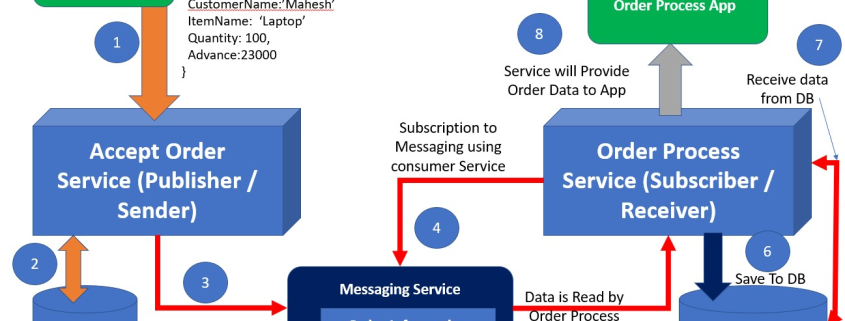
Leave a Reply
Want to join the discussion?Feel free to contribute!