Building a Knowledge Management System with SharePoint On-Premise
Effective knowledge sharing is critical for organizations to enhance collaboration and innovation. One of our clients, a leading manufacturing company, faced challenges in managing and sharing their organizational knowledge. We implemented a Knowledge Management System using SharePoint On-Premise, enabling the client to centralize, organize, and securely share information across departments.
This blog showcases how we used SharePoint On-Premise to solve real-world challenges and deliver value to the client.
Client Overview and Challenges
Client Overview
The client is a global manufacturing company with over 10,000 employees and multiple production facilities worldwide. Their existing intranet was outdated and lacked features to support effective knowledge sharing.
Challenges
- Decentralized Information: Key documents and knowledge resources were scattered across local drives and email threads.
- Lack of Collaboration Tools: Teams struggled to collaborate effectively, especially across different locations.
- Limited Search Capabilities: Employees found it difficult to locate documents or information quickly.
- Data Security Concerns: Sensitive data was at risk due to inadequate access controls.
- No Workflow Automation: Key processes, such as document approval, were manual and time-consuming.
Solution: Knowledge Management System
We implemented a SharePoint On-Premise solution to address these challenges. The system was designed to act as a centralized hub for organizational knowledge, improve collaboration, and enhance process efficiency.
Key Features Implemented
1. Centralized Document Management
- Problem: Scattered documents made it hard for employees to access the latest versions.
- Solution:
- Created document libraries to store all organizational documents.
- Implemented version control to ensure employees accessed the most recent files.
- Added metadata tagging for easy categorization and retrieval.
Outcome:
- Employees could access relevant documents within seconds, improving productivity.
2. Enhanced Search Functionality
- Problem: Employees spent too much time searching for documents.
- Solution:
- Configured SharePoint Search Service to index all content.
- Enabled advanced search filters based on metadata, file type, and keywords.
- Added custom refiners to display search results by department or project.
Outcome:
- Reduced document search time by 70%, enabling faster decision-making.
3. Role-Based Access Control
- Problem: Sensitive information was accessible to unauthorized personnel.
- Solution:
- Configured permission levels for users and groups based on roles.
- Enabled document-level security to restrict access to confidential files.
- Integrated with Active Directory for seamless authentication.
Outcome:
- Improved data security and ensured compliance with industry regulations.
4. Collaboration Spaces for Teams
- Problem: Teams struggled to collaborate effectively on projects.
- Solution:
- Created team sites for each department with document libraries, task lists, and calendars.
- Enabled co-authoring to allow multiple users to work on documents simultaneously.
- Integrated discussion boards for team communication.
Outcome:
- Enhanced collaboration, especially for cross-departmental projects.
5. Workflow Automation
- Problem: Manual processes, such as document approval, were time-consuming and error-prone.
- Solution:
- Developed custom workflows using SharePoint Designer to automate processes.
- Example workflows:
- Document Approval Workflow: Automatically routed documents for approval based on predefined rules.
- Employee Onboarding Workflow: Automated the onboarding process for new hires.
- Integrated email notifications to alert users about pending tasks.
Outcome:
- Reduced process time by 40% and minimized errors.
6. Dashboards and Reporting
- Problem: Lack of visibility into document usage and workflow performance.
- Solution:
- Developed dashboards using Excel Services and PerformancePoint Services.
- Key metrics tracked:
- Number of documents uploaded and accessed.
- Workflow completion rates.
- Department-wise document contributions.
Outcome:
- Enabled managers to monitor system usage and optimize processes.
Architecture and Tools
- Platform: SharePoint 2016 On-Premise
- Authentication: Integrated with Active Directory.
- Database: SQL Server for storing SharePoint content and configurations.
- Customization Tools:
- SharePoint Designer for workflows.
- PowerShell scripts for bulk configuration tasks.
- Deployment: Hosted on the client’s internal servers to comply with data privacy requirements.
Implementation Process
- Requirement Analysis:
- Conducted workshops with stakeholders to understand pain points and define system requirements.
- System Design:
- Designed the SharePoint architecture, including site collections, subsites, and libraries.
- Development and Customization:
- Configured libraries, permissions, and workflows to meet client needs.
- Testing:
- Performed extensive testing to ensure system stability and usability.
- Deployment and Training:
- Deployed the solution on the client’s servers.
- Conducted training sessions for employees and administrators.
Results Achieved
- Improved Collaboration: Teams could share and access information seamlessly, leading to better collaboration.
- Faster Processes: Automated workflows reduced manual effort and errors.
- Time Savings: Employees spent less time searching for documents and managing approvals.
- Data Security: Role-based access controls ensured that sensitive information was protected.
- Knowledge Retention: Centralized storage of organizational knowledge reduced the risk of information loss.
Use Case: Standard Operating Procedures (SOPs)
Scenario:
The client’s manufacturing units needed quick access to updated Standard Operating Procedures (SOPs).
Implementation:
- Created a dedicated SOP library with metadata for easy filtering (e.g., department, process type).
- Configured alerts to notify employees about updates to SOPs.
Outcome:
- Ensured all employees followed the latest procedures, reducing errors and compliance risks.
Why Choose SharePoint On-Premise?
- Data Privacy: Ideal for organizations with strict data residency requirements.
- Customization: Greater control over features and workflows.
- Integration: Seamlessly integrates with existing enterprise systems.
- Cost-Effective: Avoids recurring subscription costs associated with cloud platforms.

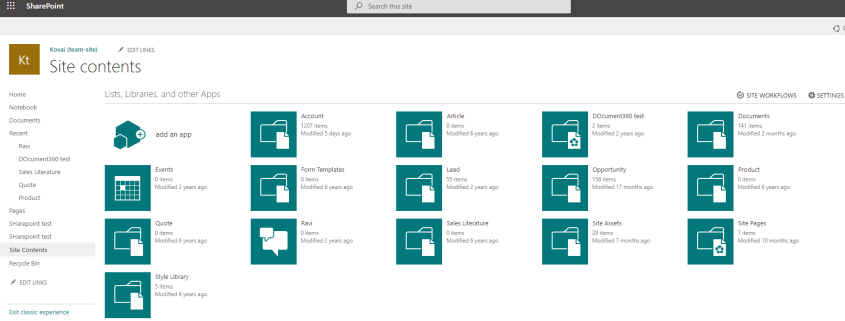
Leave a Reply
Want to join the discussion?Feel free to contribute!